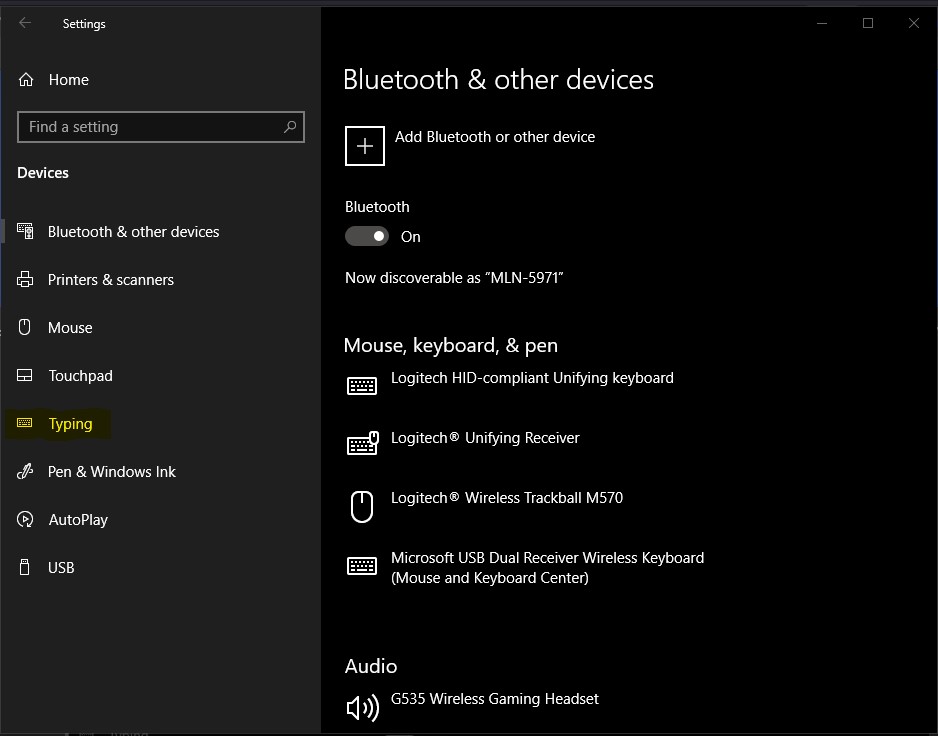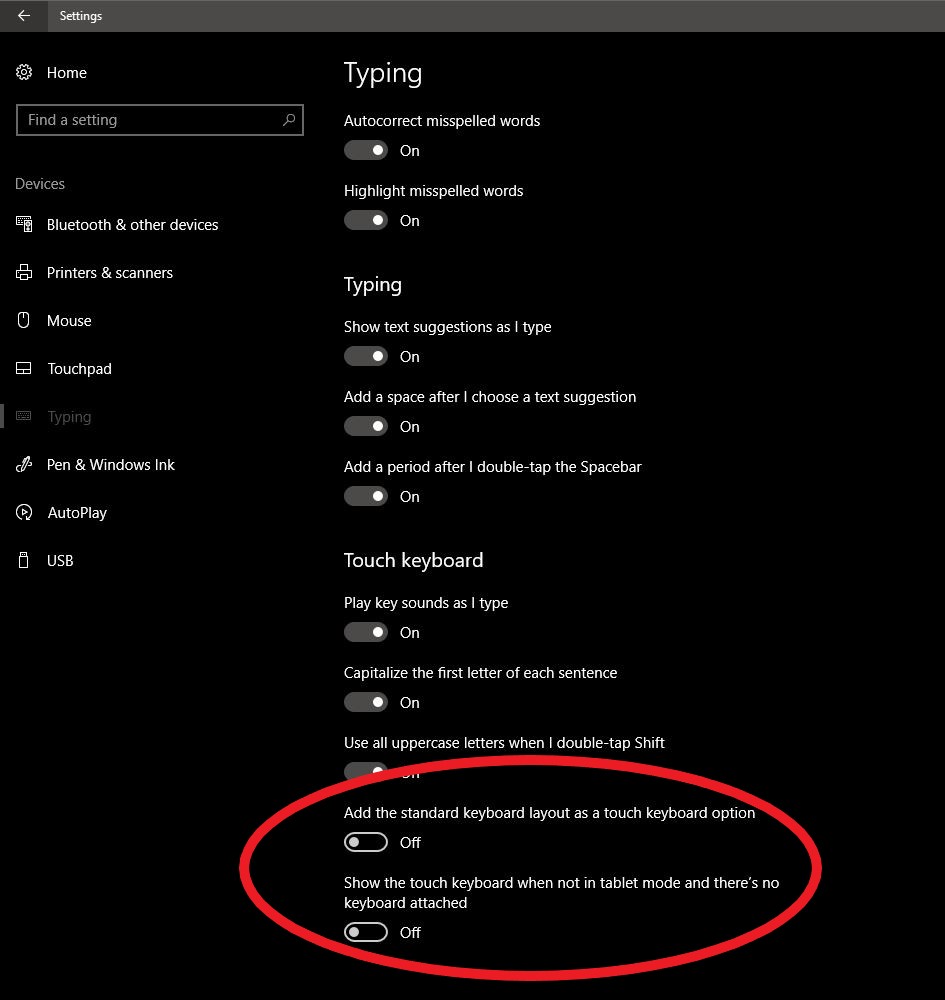This article will show you how to turn on the built-in touch keyboard option in Windows.
\uD83D\uDCD8 Instructions
Make sure the computer is not frozen using a product like DeepFreeze.
| Note |
|---|
If you’re not certain how to thaw DeepFreeze, or what this even refers to, contact the Marmot Help Desk, or see the instructions HERE. Reminder: you’ll need to refreeze the machine (re-enable DeepFreeze) after you finish. Instructions for that are in the same article. |
Left-click on the Windows icon in the taskbar (usually located at the bottom of the screen)
Left-click on the cogwheel icon, to open Settings
Left-click on Devices
In the left-side menu, left-click on Typing (highlighted below, in yellow)
The slider buttons which control the activation of the touch keyboard are at the bottom of the Typing window (Circled in red, below). You’ll want to turn both options On.
Close the Settings menu/screen, using the red “X” icon its upper-right corner
\uD83D\uDCCB Related articles
| Filter by label (Content by label) | ||||||||||||||||||
|---|---|---|---|---|---|---|---|---|---|---|---|---|---|---|---|---|---|---|
|