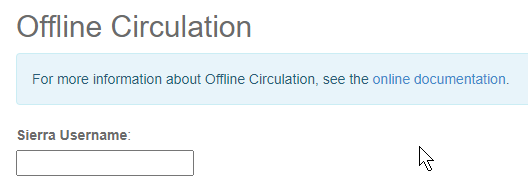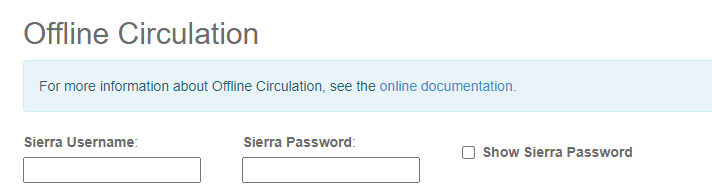...
Browse the appropriate URL for your Marmot server :
Type in the Sierra Username username and password for the account that is going to be used to checkout items. This is usually typically the same username for the /password combination used for your library’s circulation computers. You will only need to do this once per session.
Scan or type the patron’s barcode. If you do not have their barcode or the patron does not know it, enter their name and the transaction can be manually processed once the system is back online.
Scan the barcode of the item or items. Make sure to enter only one item per line by pressing “Enter” after each barcode.
Once all items have been entered, press the "Submit Offline Checkouts" button.
After submitting the form, check the page to ensure that no errors occurred saving the checkout transaction. If errors occur, they are displayed at the top of the screen in red.
...