Configuration options for the ‘ILS/Account Integration – self registration' section of the Library System.
Table of Contents
ILS/Account Integration
Go to Pika Configuration and Library Systems from the left sidebar.
Click the Library Id number or the Edit link to gain access to the Library Systems page.
Click on ILS/Account Integration to get to the Self Registration information.
Self Registration
Self registration via Pika (which writes to the ILS via API processes to create new users) is currently available for Sierra systems only. Click on the Self Registration tab.
URL for external Self Registration
If your library uses an external self registration option e.g. Patron Point, enter the URL for your system’s self registration page here. The Register for New Library Card link in the login popup will direct to your library’s external self registration.

Enable Self Registration
Enable Self Registration enables the self registration option via Pika, which writes to Sierra using the patron APIs and creates new patron records directly in Sierra. Self registration via Pika is only available for libraries using the Sierra ILS.
If you have not enabled Self Registration in Sierra, you will need to contact Marmot to configure the functionality in both Sierra (Marmot libraries) and Pika. |
Agency Code
Agency Code (Sierra Only) is the agency code used for each Sierra library. This field is relative to Sierra only. This field gets set in Sierra when a self registered user creates a new account. Sierra libraries who do not use Agency can set this field to -1 to not have the code included.
Self Registration Patron Type
Self Registration Patron Type (Sierra Only) is for the default patron type that will be assigned to self registered patrons. This field gets set in Sierra when a self registered user fills out the form to create a new account.
Barcode Length
Barcode length (Sierra Only) is a randomized barcode that is generated in Pika. Pika will check for duplicate barcodes, so it will not create a duplicate barcode. The default length value is 7, but you can edit the value to the appropriate value for your library.
Barcodes do not include a library’s barcode prefix, so these temporary accounts can only be used with OverDrive checkouts and holds if your library’s OverDrive account is configured to allow patron functionality for users with temporary barcodes. |
Days Until Expiration
Days Until Expiration (Sierra Only) is the number of days the self registered account will be valid. After the account reaches the threshold, it will become expired.
Setting this field to 0 or -1 will add a null expiry date (formatted 00-00-0000 in the patron record) for self registration users.
Setting this field to 0 or -1 will add a null expiry date (formatted 00-00-0000 in the patron record) for self registration users.

Prompt for Birthdate
Prompt For Birth Date is an optional feature. If enabled, the self registration form will include a field where the patron enters their birthdate.
Self Registration Form and Success Messages
The Self Registration Form Message allows you to customize the message text that your patrons will see when registering. This messaging displays above the self registration form.
Many libraries use this option to inform patrons about library policies for self registration in the Form Message.
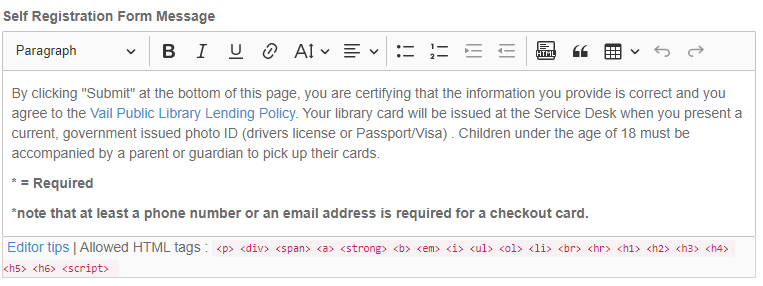
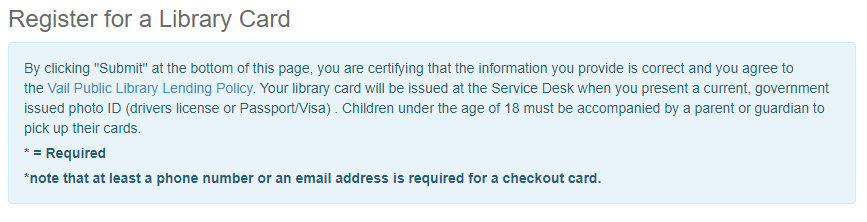
The Self Registration Success Message displays after a patron successfully creates a self-registered account.
Many libraries use this option to inform patrons about the next steps after successfully creating their account.

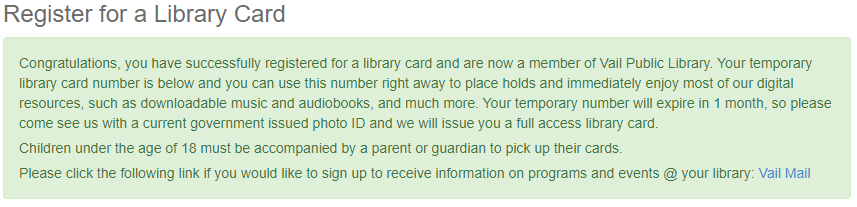
Self Registration Form
The default form includes the following fields:
first name
last name
middle initial
home library
street address
city
state
zipcode
email
phone number
Marmot can usually add unique fields and make certain fields required or optional, depending on the needs of your library. The default values for your library’s self registration process will be discussed when self registration is configured for your library. |
For libraries using PINs or Passwords, this field will be included in the self registration form upon configuration. Patrons self-registering for cards will be required to set their unique PIN or Password upon creation of their new account. |
Here is an example self registration form from Vail Public Library, which includes the Password field.
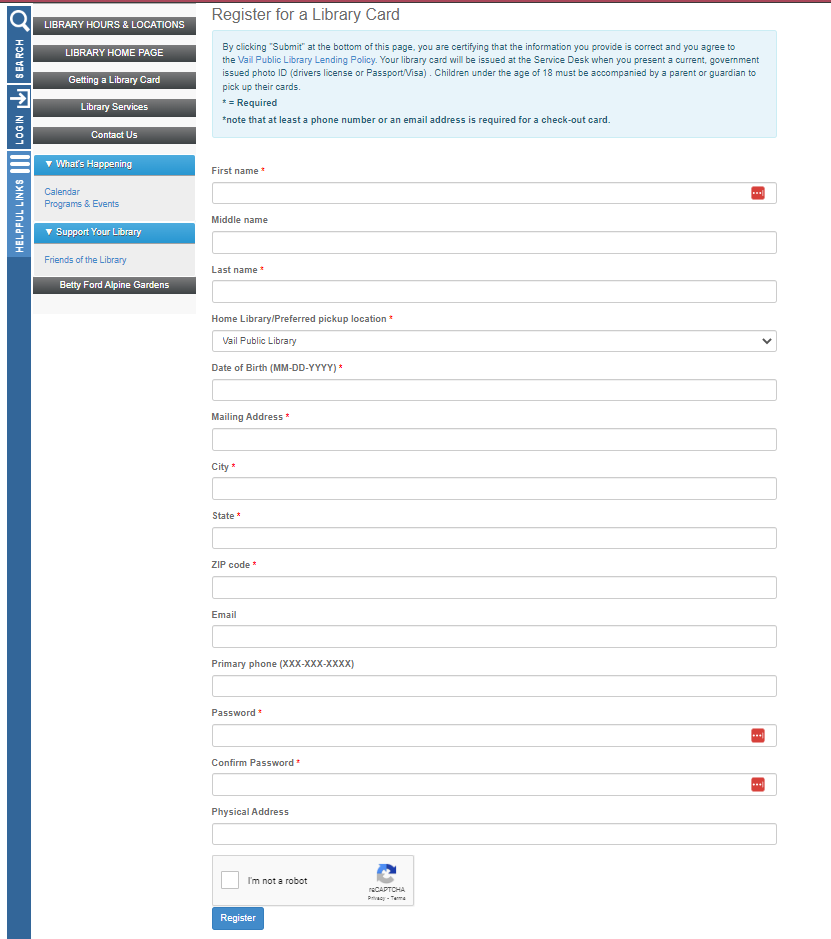
Accessing the Self Registration Form
Patrons can access the self registration form from your library’s login page. There is a link to the form in the login pop-up dialog. When a patron clicks on the Register for a new Library Card text, they will be directed to a Pika webpage with your library’s self registration form.

The URL for the self registration form/page is your library’s Pika domain followed by /MyAccount/SelfReg. For example: https://vail.marmot.org/MyAccount/SelfReg.
You can use the URL for your library’s self registration page on your library’s website. You can also use the self registration page as a sidebar link in your Pika interface. Here is an example from Vail Public Library’s Pika interface.
