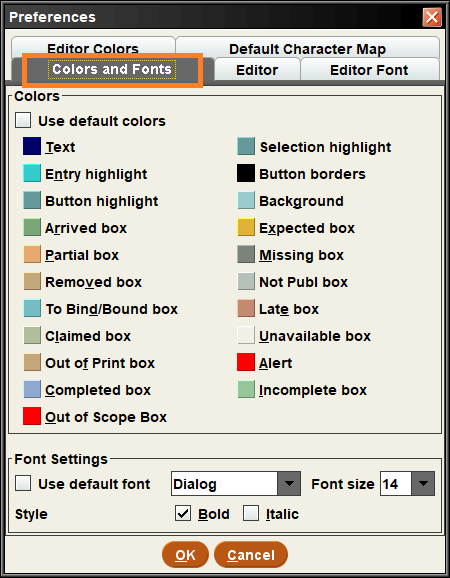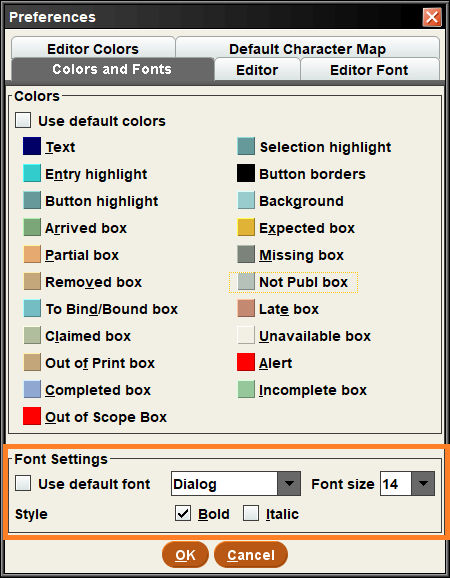...
| Note |
|---|
WARNING: Do not set your font to Symbol. It will disable Sierra and you may not be able to change it back without help. |
Process
Login into Sierra.
Click on Edit>Preferences located on the upper left corner of the screen.
Editor Font
This will change the size of the “editable” text in Sierra. This would be text within the bibliographic records, item records, patron records or any records you are editing or viewing.
In Preferences, click on the Editor Font tab.
Uncheck the Use default font box. This will display the Name and Size drop-down menus to change the font. The Style can also be changed to Bold or Italic. Click OK.
Menu Fonts
Sierra also gives you the option to set different fonts for the menus. This will only change the font is some parts of Sierra.
In Preferences, choose the Colors and Fonts tab.
Uncheck the Use default font box, if it is checked
In the Font Settings box you can change the style and size of your menu fonts
Related Documentation
| Page Properties | ||||||
|---|---|---|---|---|---|---|
|
...