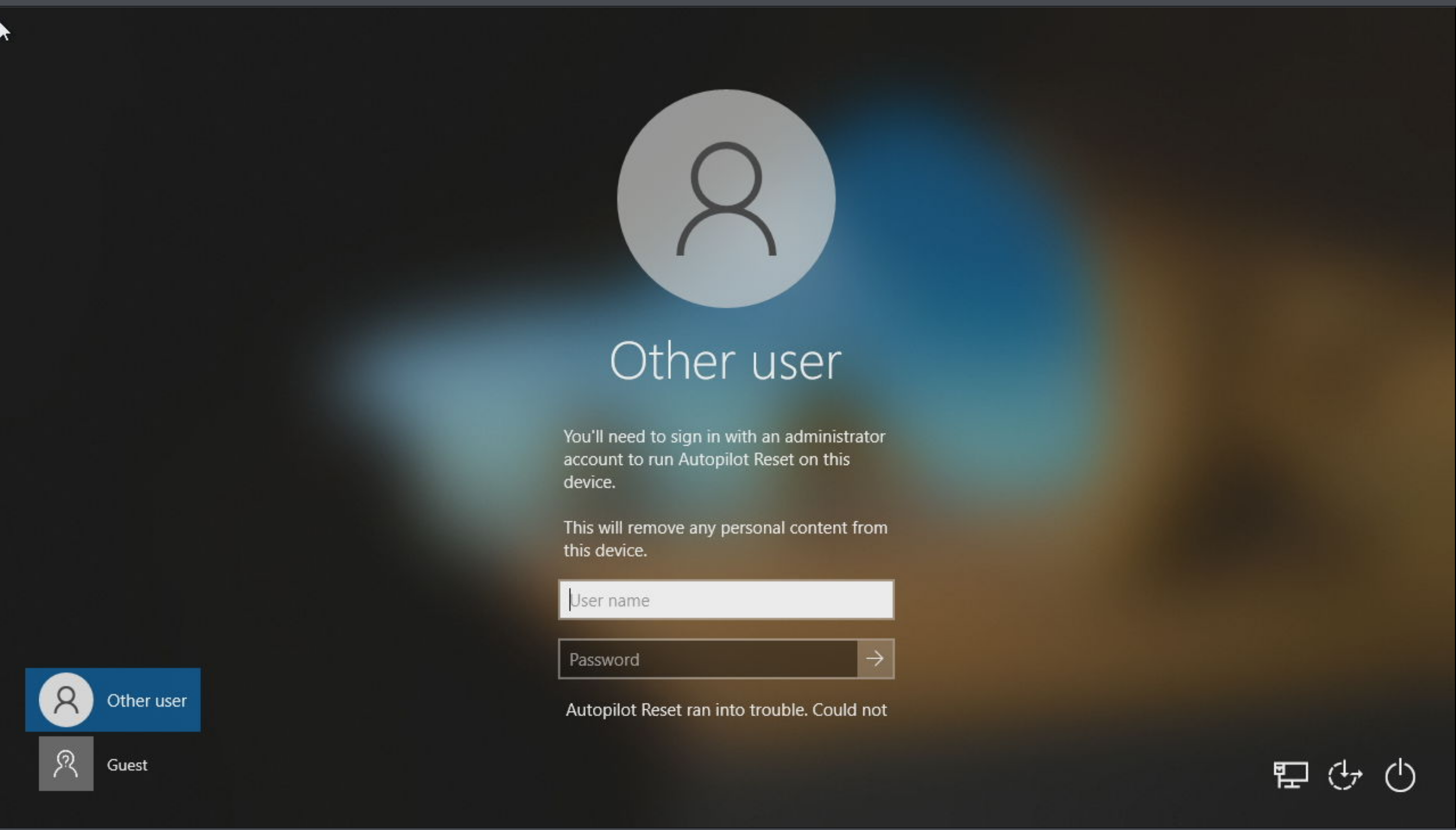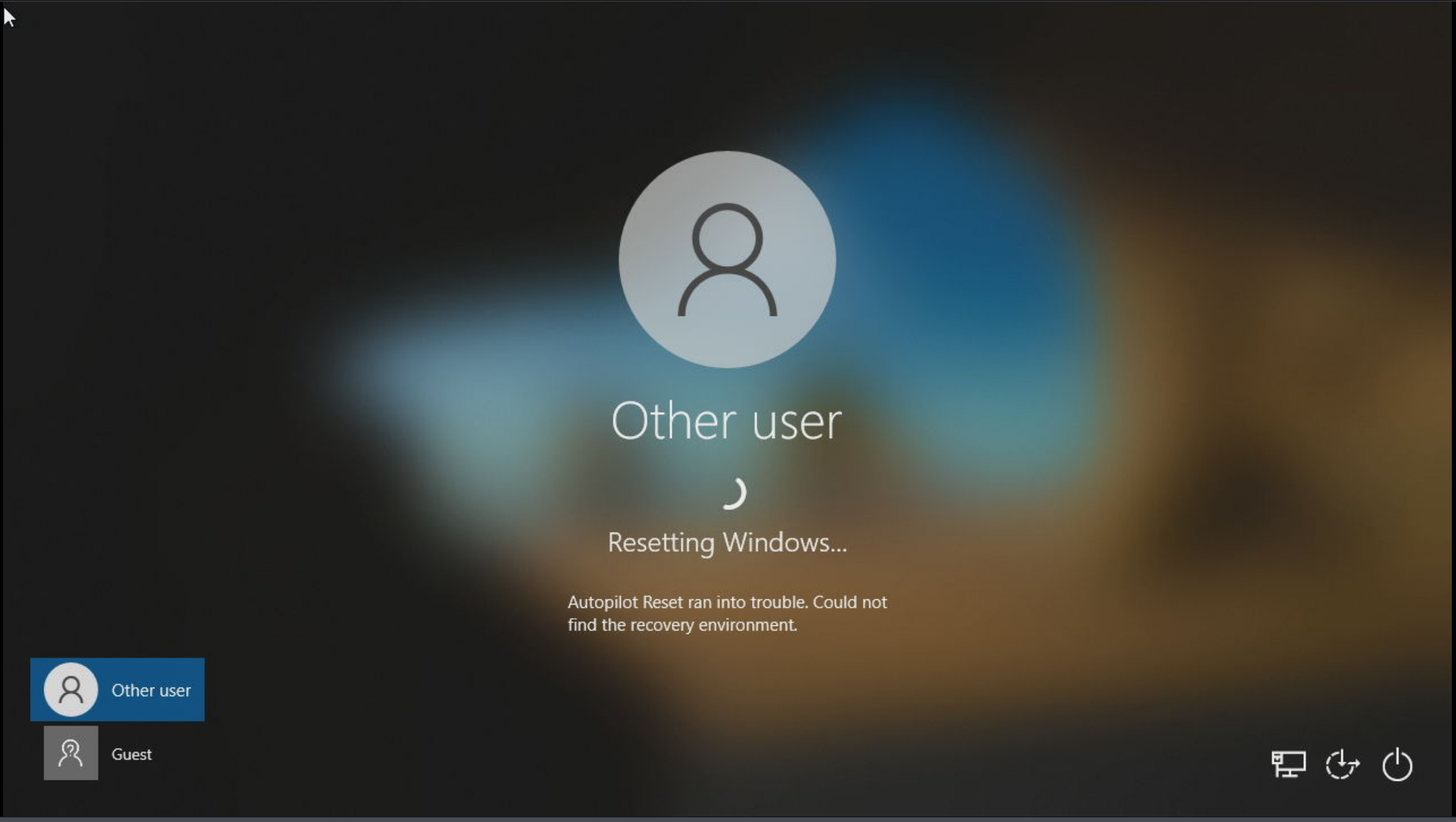...
Plug the laptop into power and network at the laptop cart and power it on.
Call or open a ticket with Marmot requesting an AutoPilot Reset. (Helpdesk: 970-242-3331).
Then close the laptop and put back in the cart making sure the power and network are still securely attached.
Note: requests for AutoPilot Resets will be initiated during Marmot business hours (M-F 8am to 5pm). After hours and weekend requests will be initiated on the following business day.
Once the AutoPilot reset has been triggered, The computer will display the following message.
...
At the login screen, press “Ctrl+Windows Key+R” and the following screen will show
Enter your the assigned site-specific credentials and press Enter.
| Note |
|---|
The message “Autopilot Reset ran into trouble. Could not find the recovery environment” (as seen in the screenshots) can be ignored if it shows. Please open a ticket with Marmot if you receive errors other than this. |
4. The computer will reboot and you will see the following screens while the AutoPilot Reset takes place:
...
| Info |
|---|
NOTE: The process can take |
...
an hour or more and will reboot |
...
multiple times during the process. Please leave the computer plugged into power and network until the process is complete. |
5. When the machine is back at the login screen, use the site specific username and password to log in for the first time. It may give you a message that the AutoPilot reset has been complete.
...
6. Once Marmot has confirmed that the AutoPilot Reset has finished, we will note the ticket. 7. As a test to see if the Autopilot reset has worked. Login to the Guest profile and see if you can open an Office application. If you can the process is complete.
87. If there are no issues, Reboot the machine. It will be ready for checkout to the next patron.
Please contact the helpdesk if you have any issues.
...