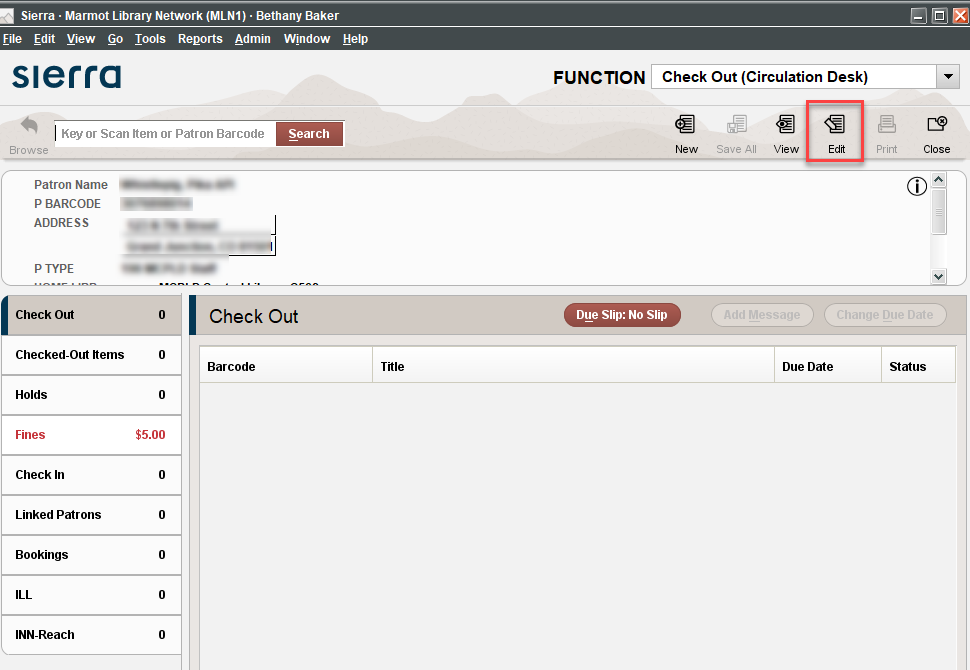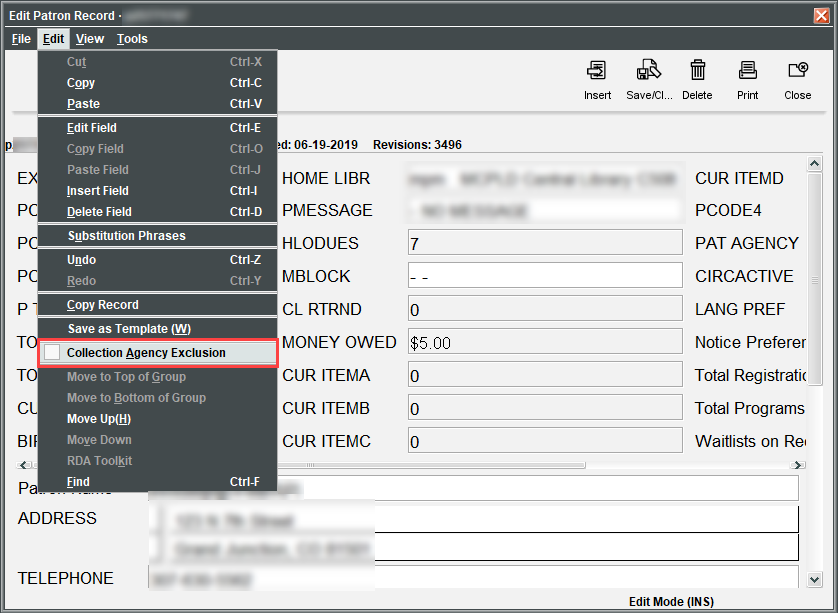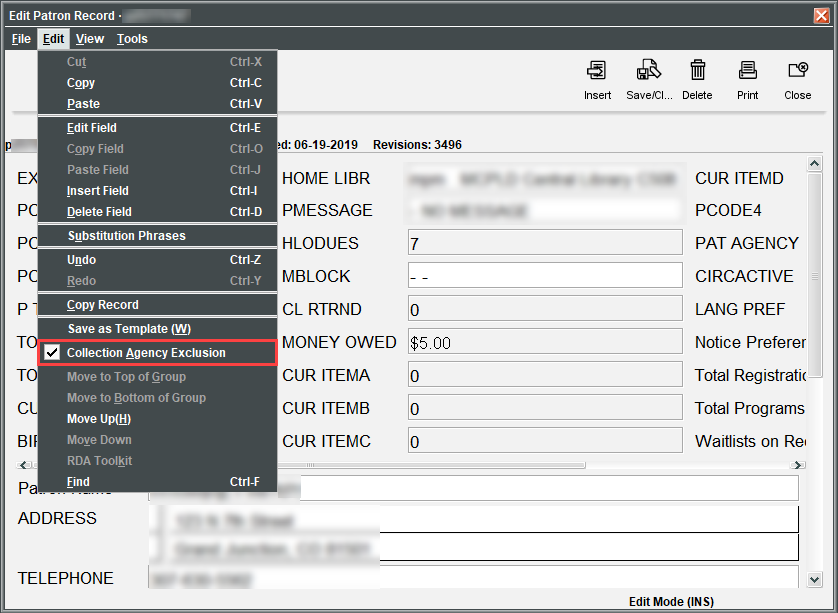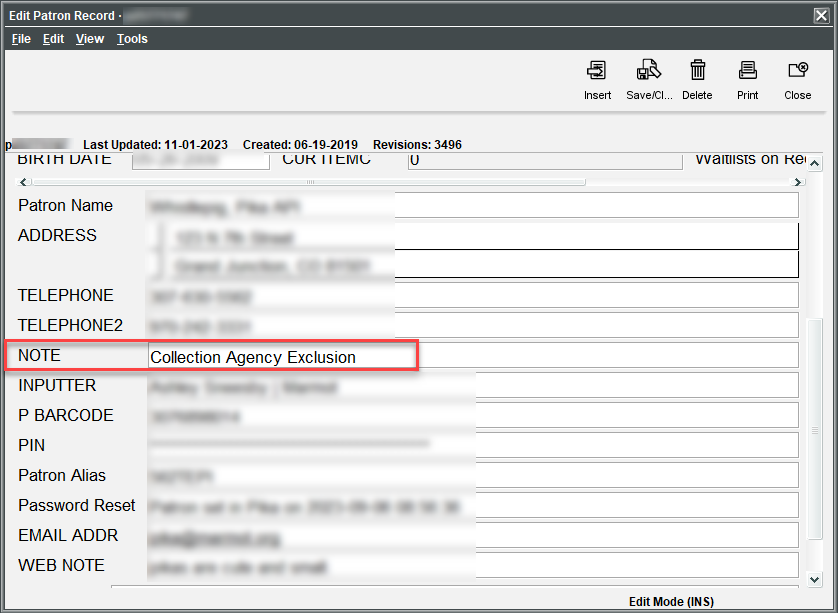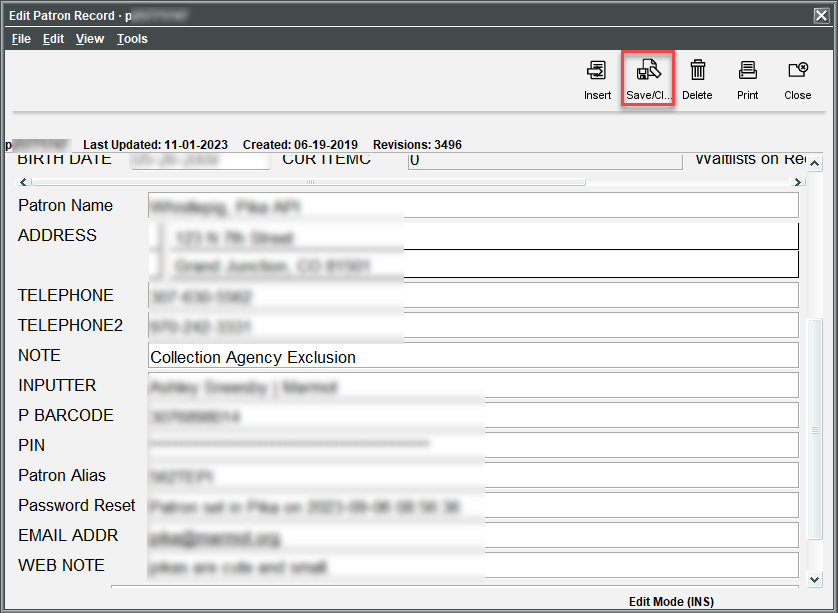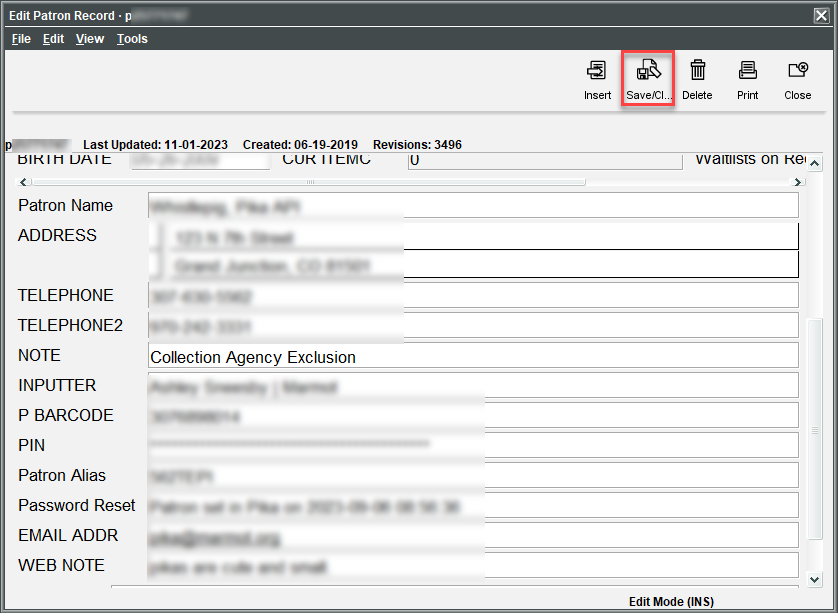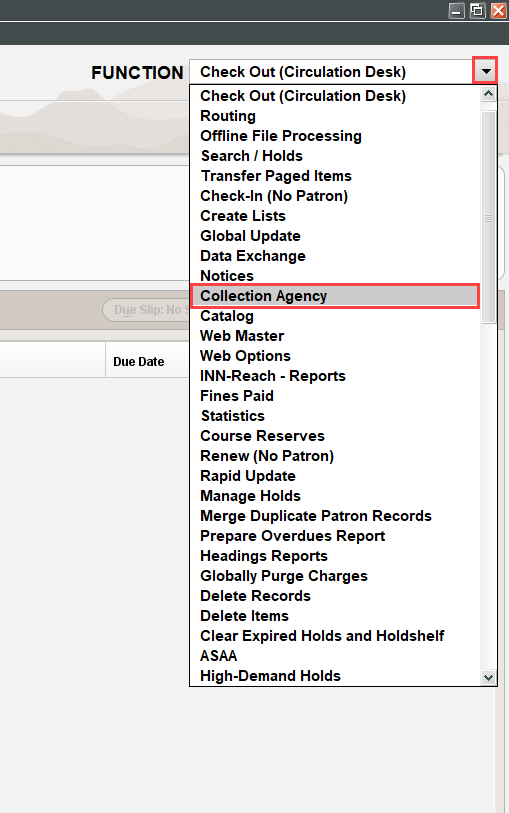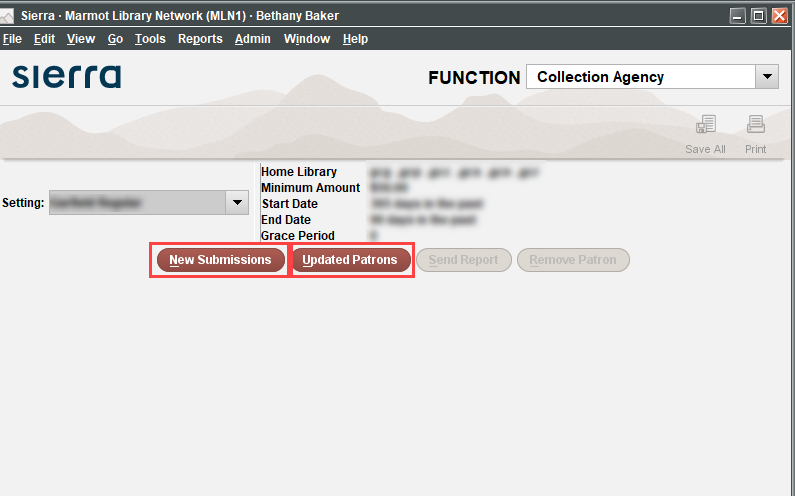...
Navigate to the patron’s record in Sierra via the Checkout function.
Search for the patron by name or barcode number. Once you have opened the patron record, click Edit.
In the next pop-up window, select Edit again.
In the dropdown menu that opens, click the box next to Collection Agency Exclusion.
Once this box is selected, it will have a checkmark and a note will be added to the patron record.
Save the patron record.
| Info |
|---|
As long as the Collection Agency Setting box is checked and the “Collection Agency Exclusion” note is in the record, the patron should be excluded from the Collection Agency Report. |
...
Navigate to the patron’s record in Sierra via the Checkout function.
Search for the patron by name or barcode number. Once you have opened the patron record, click Edit.
In the next pop-up window, select Edit again.
In the dropdown menu that opens, click the box next to Collection Agency Exclusion to uncheck it.
The note about Collection Agency Exclusion can be left in the patron record, as this setting requires both the box to be checked and the note in the record. However, it can also be deleted if it is not needed for your records.
Save the patron record.
...
Navigate to the Collection Agency Table using the Collection Agency function.
Select the library using the drop-down menu next to Setting.
Run a New Submissions report or an Updated Patrons report by selecting the respective button.
Once the report has run, select the patron record(s) that you want to remove from the report by left-clicking on the line(s) with the patron(s). Then choose Remove Patron.
...