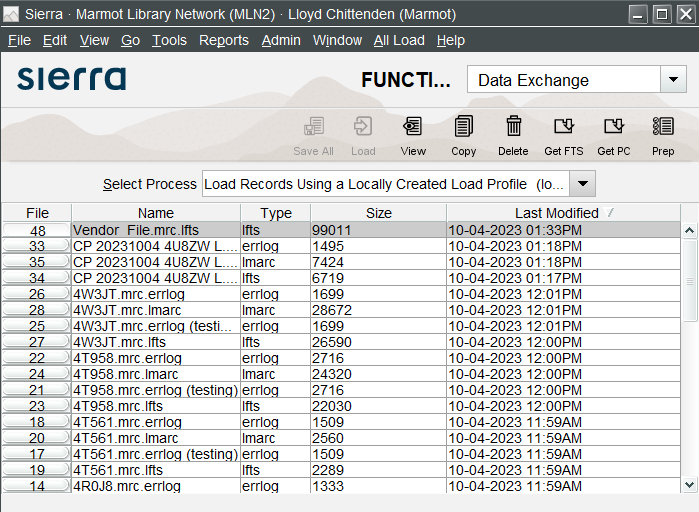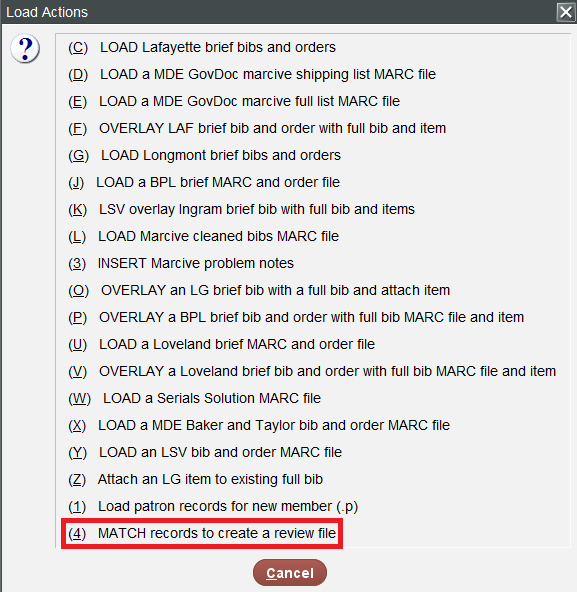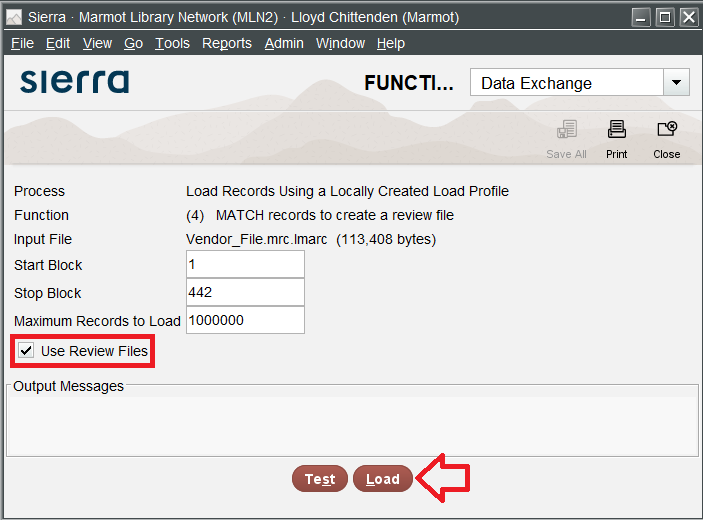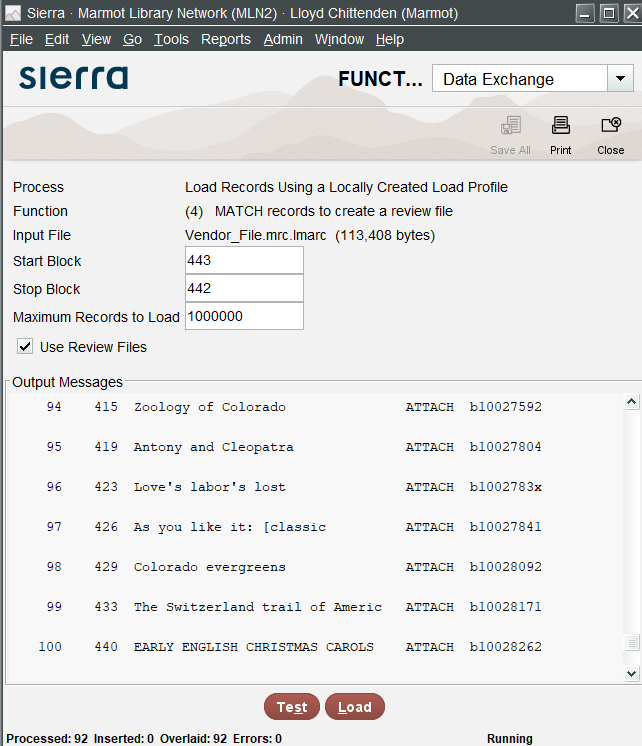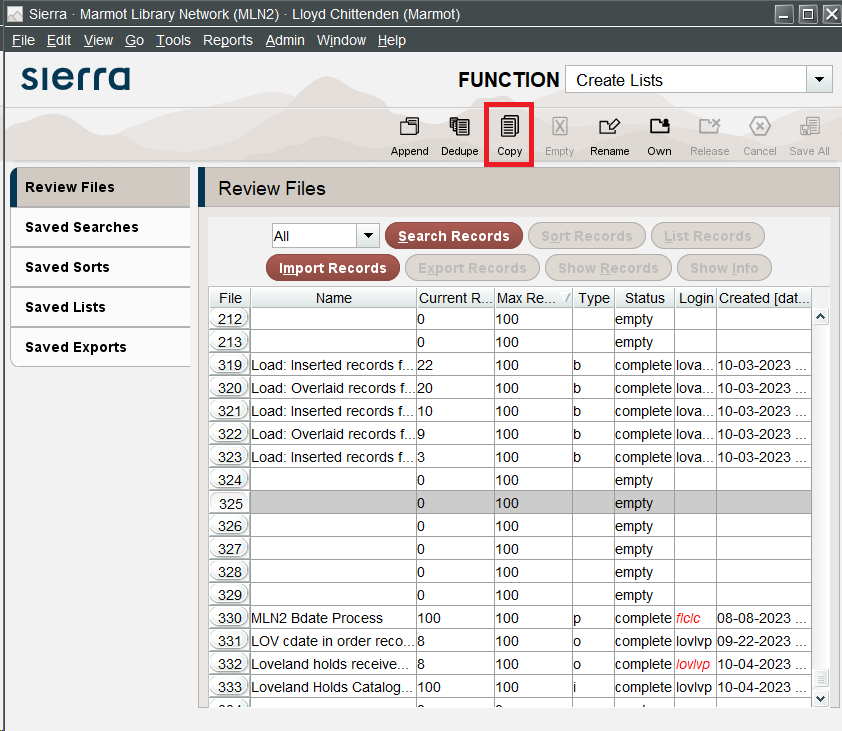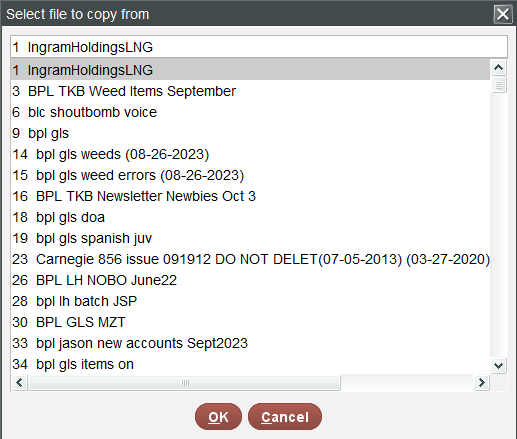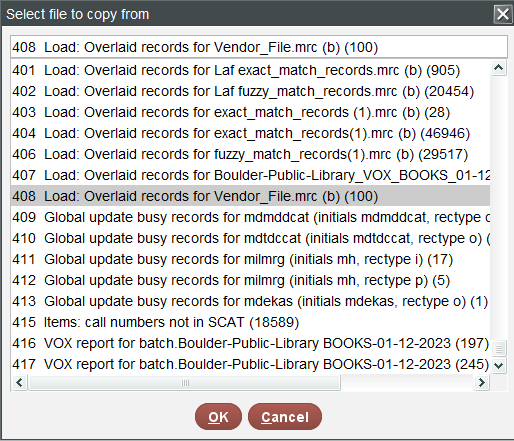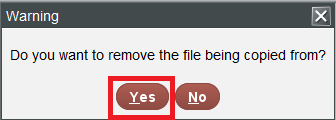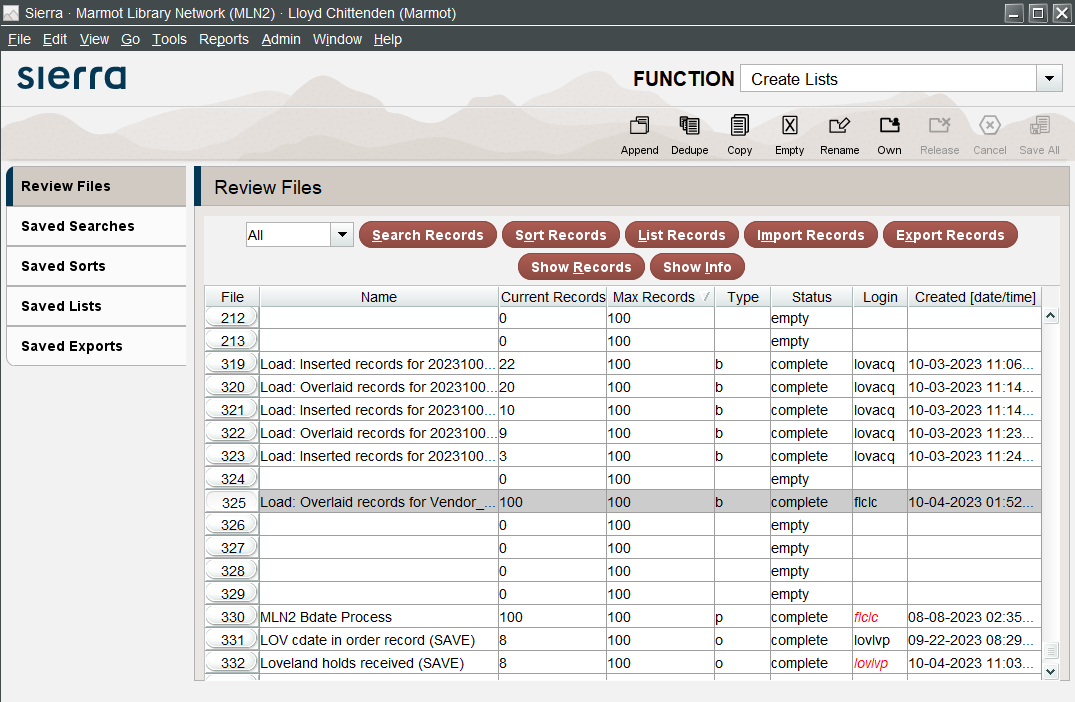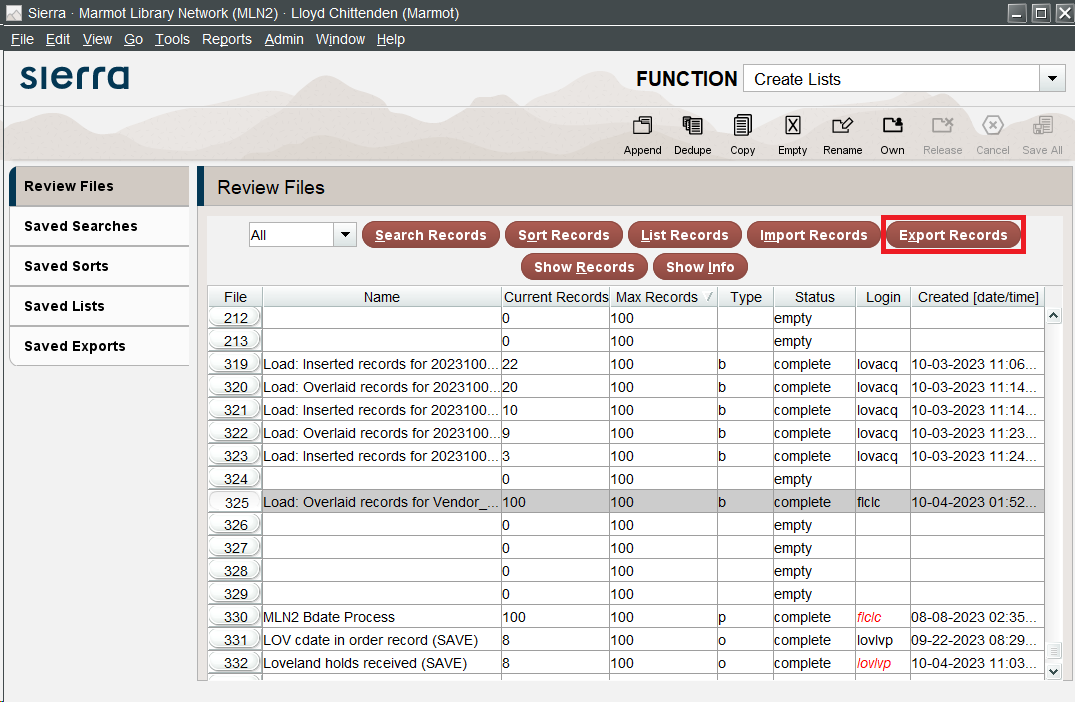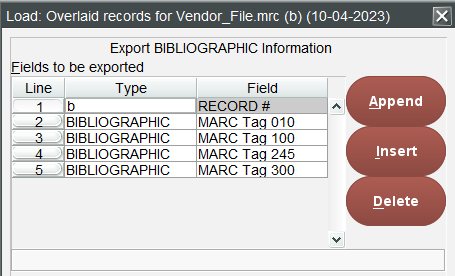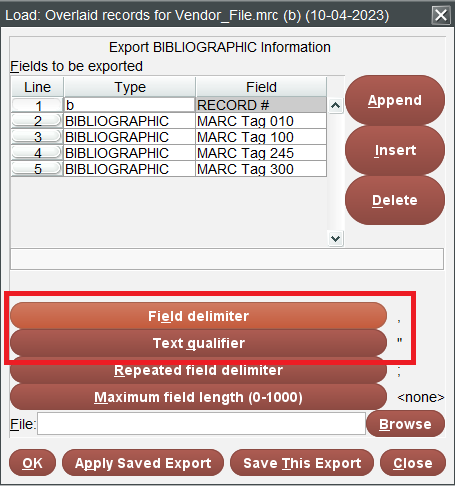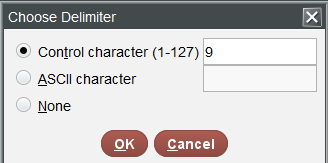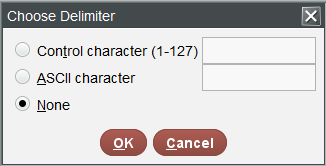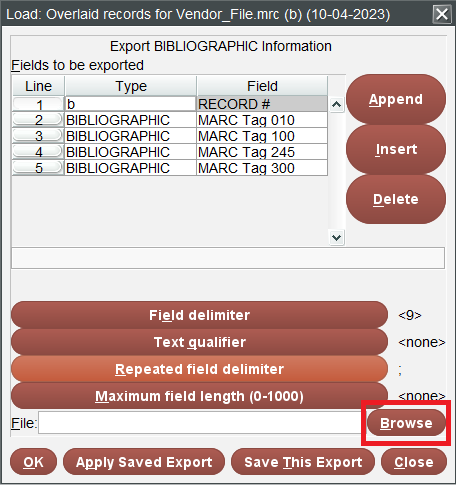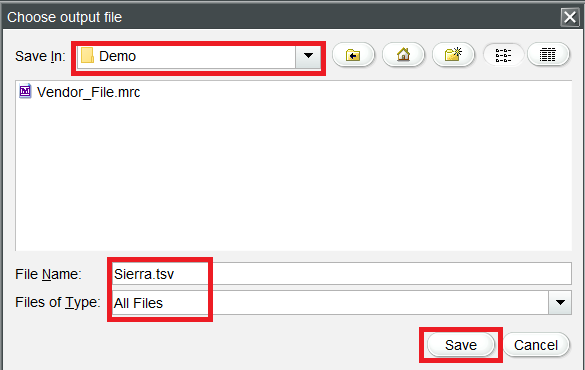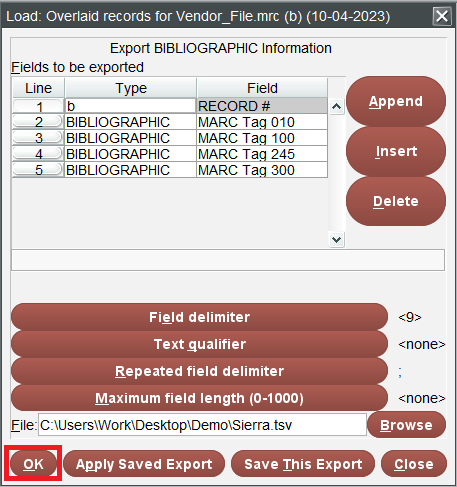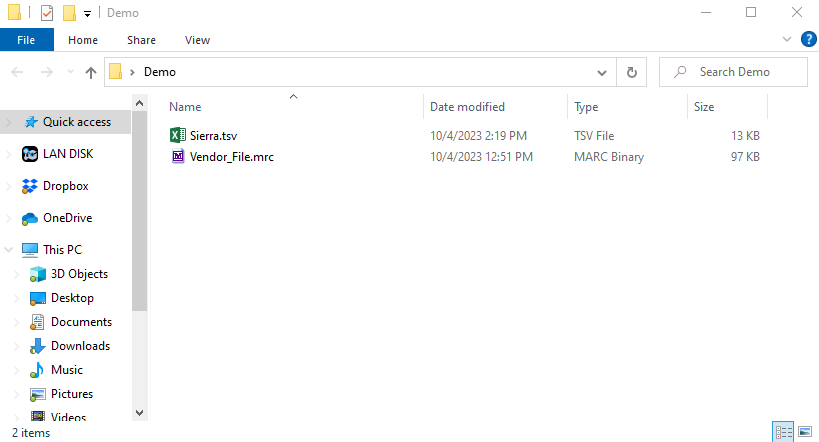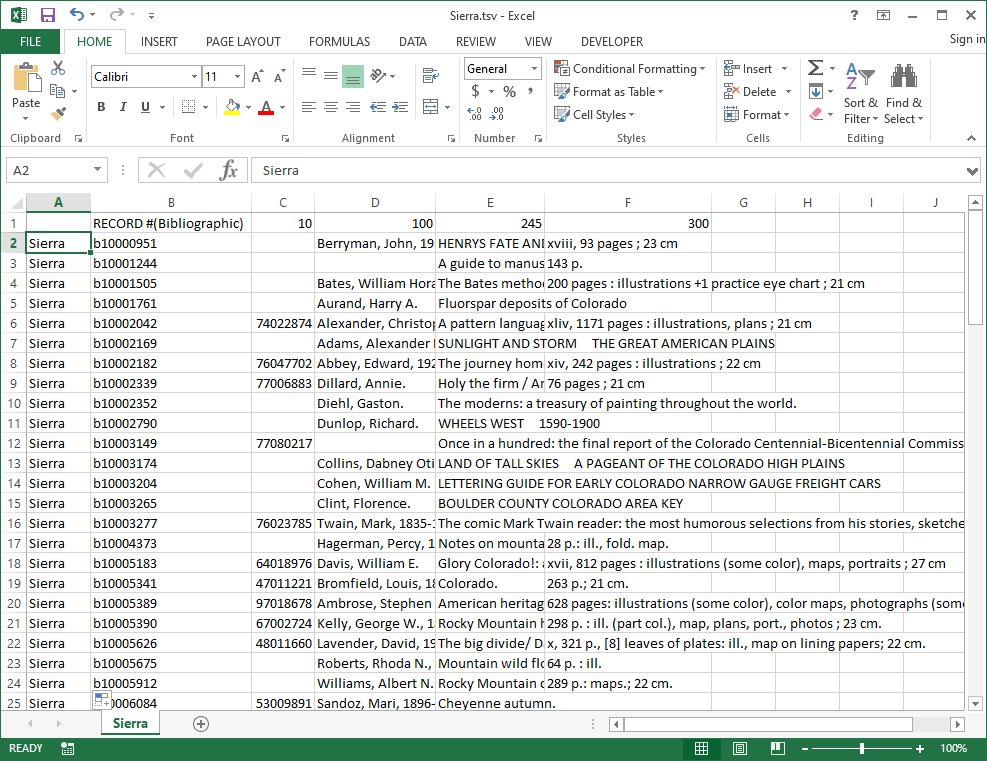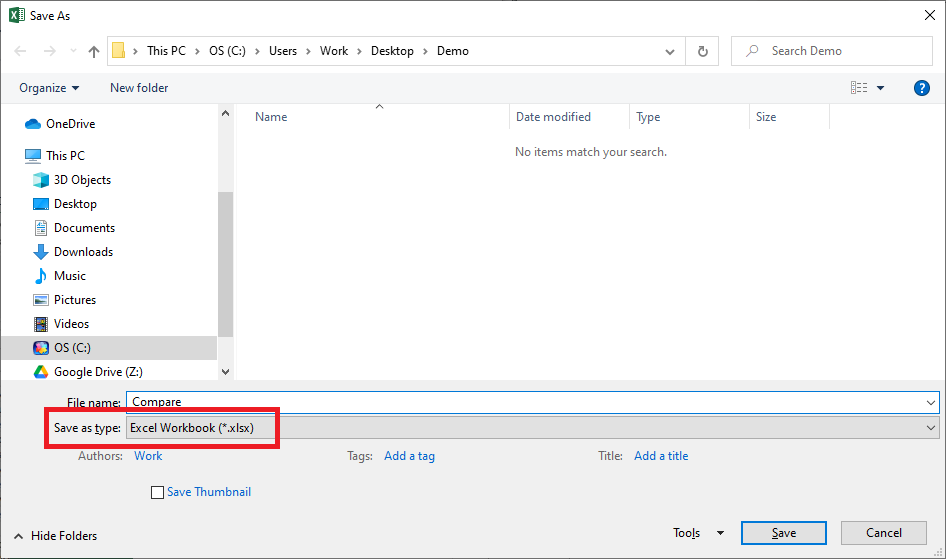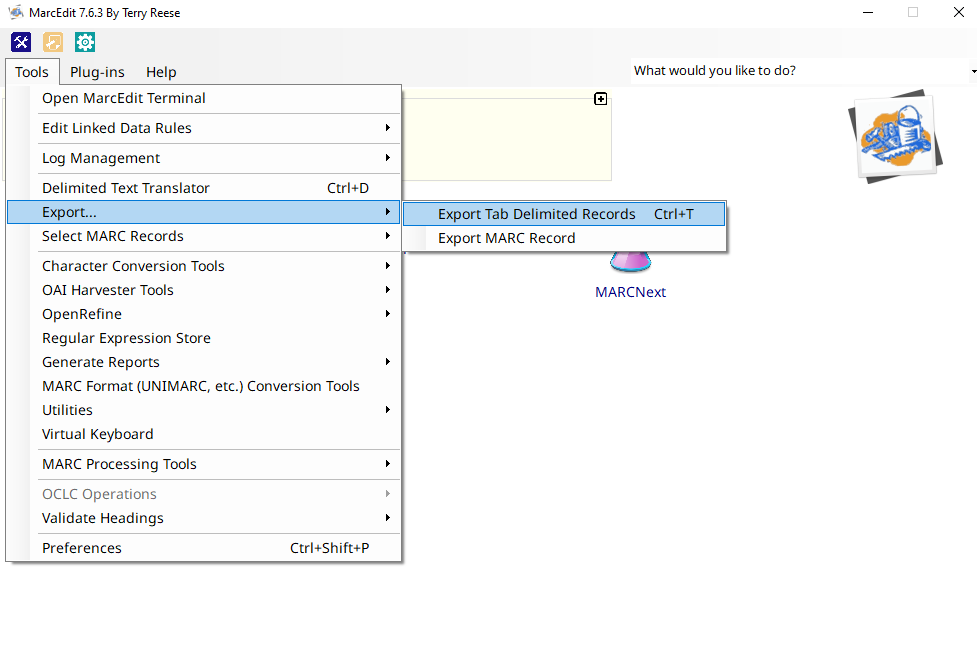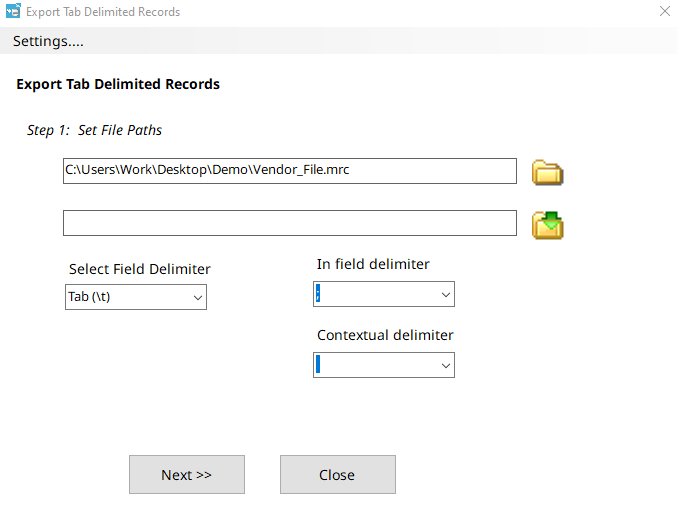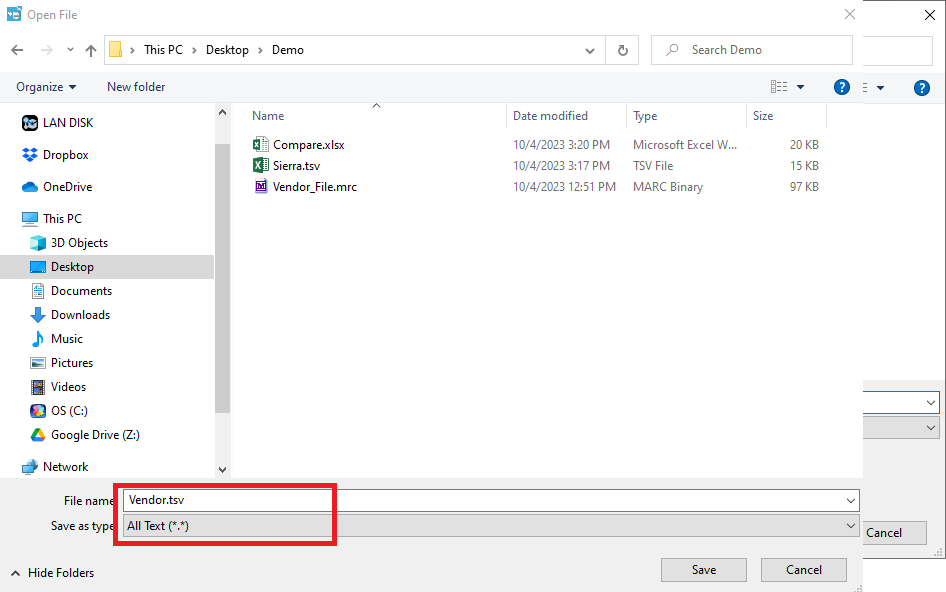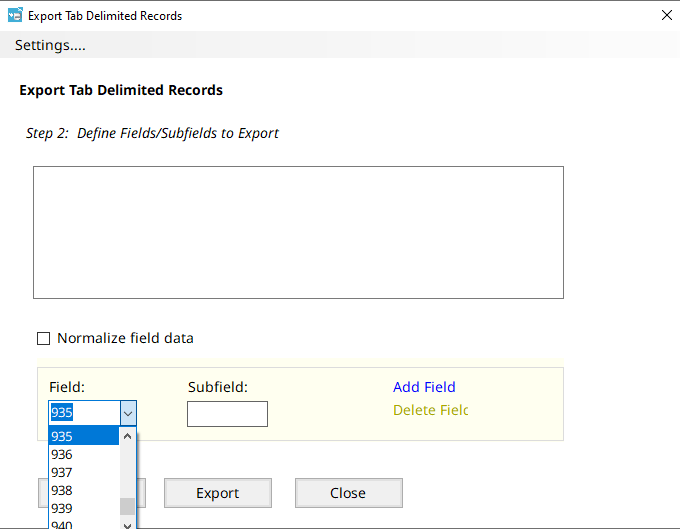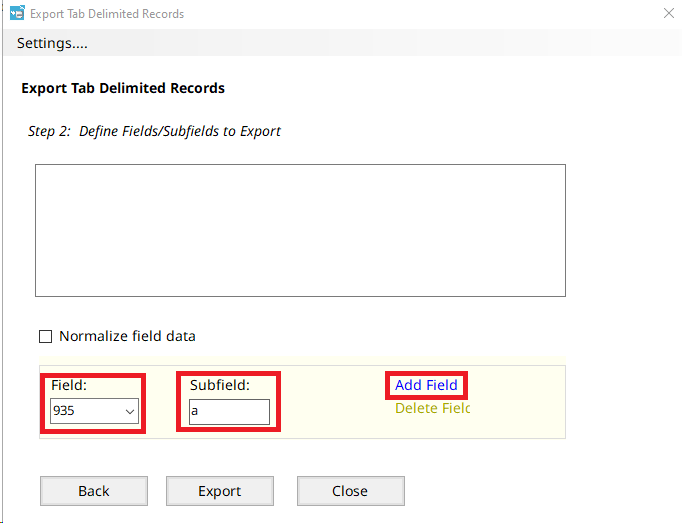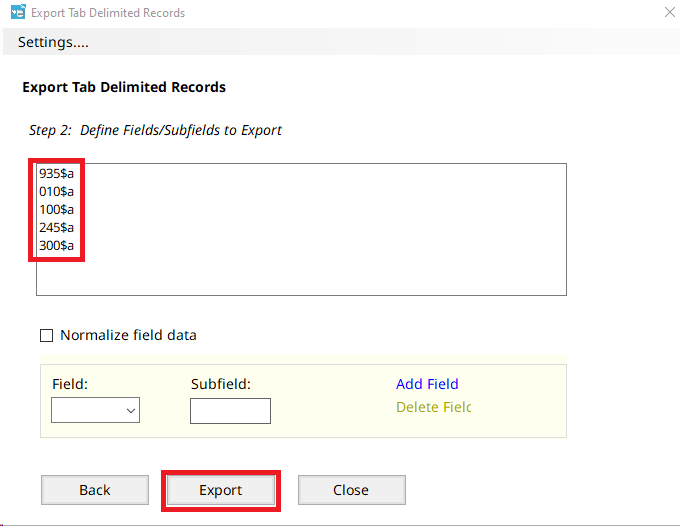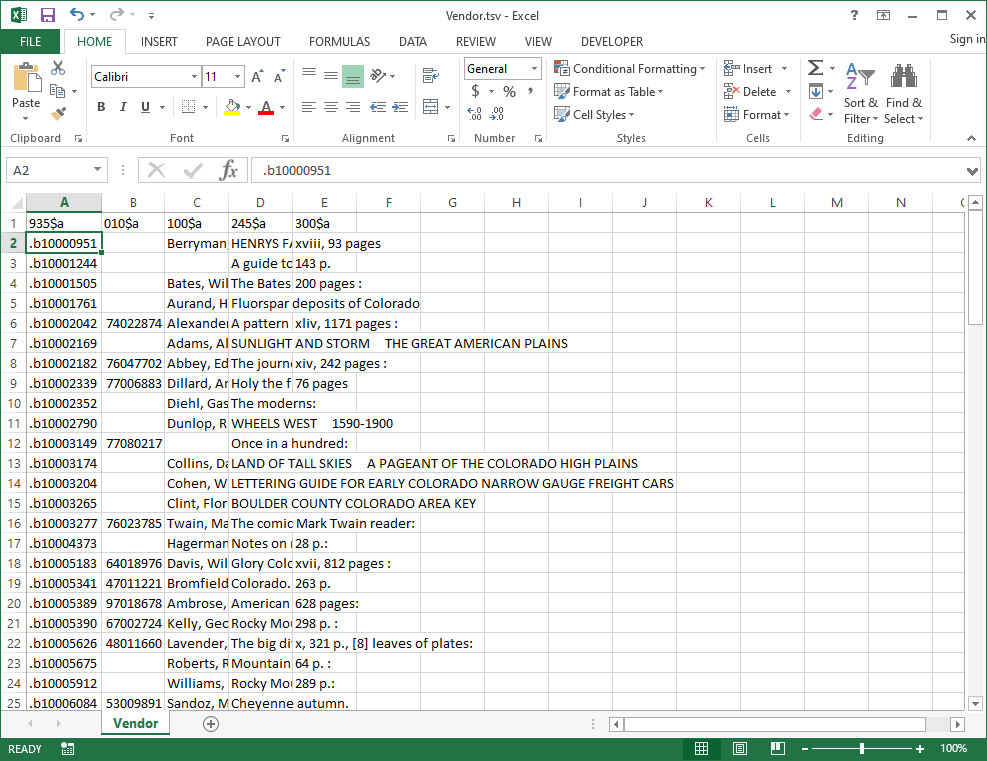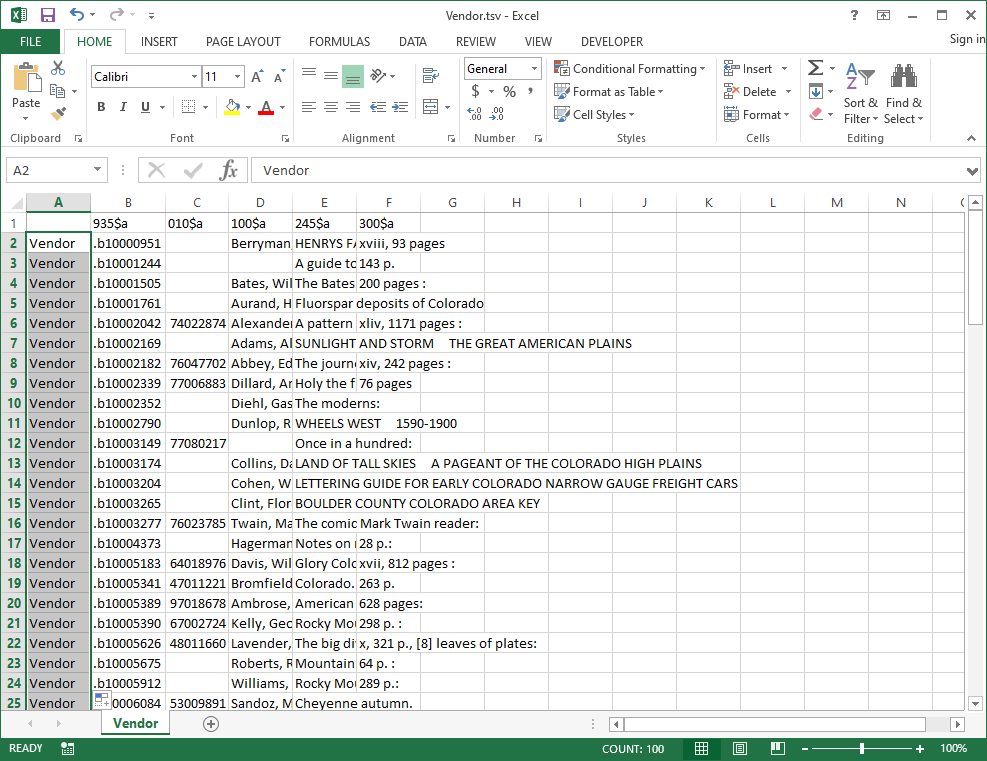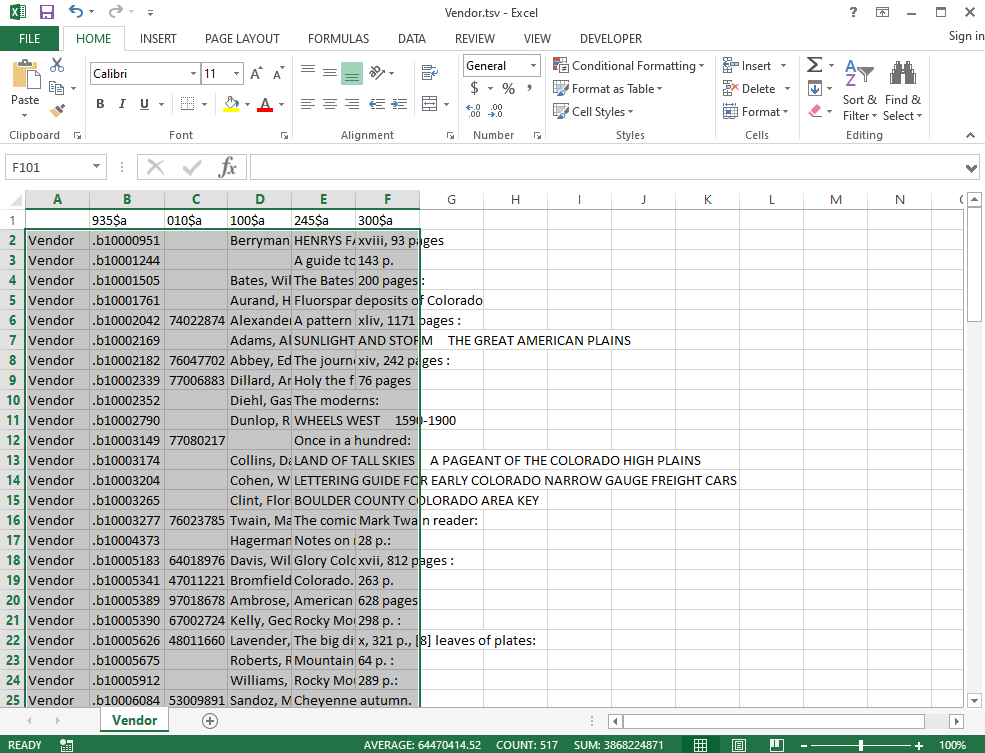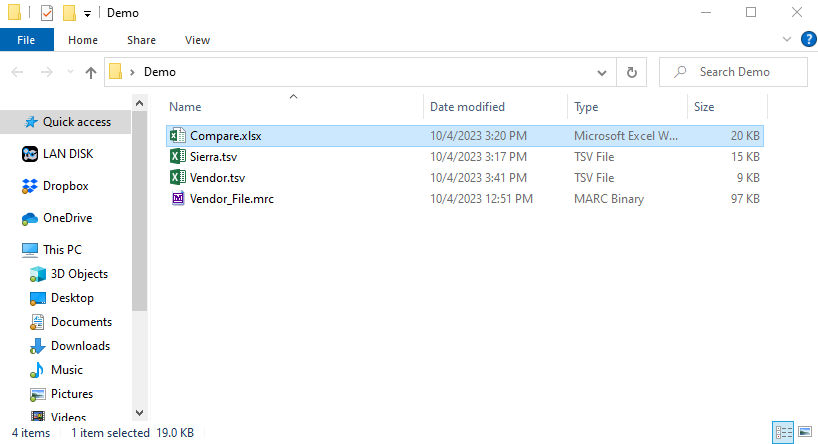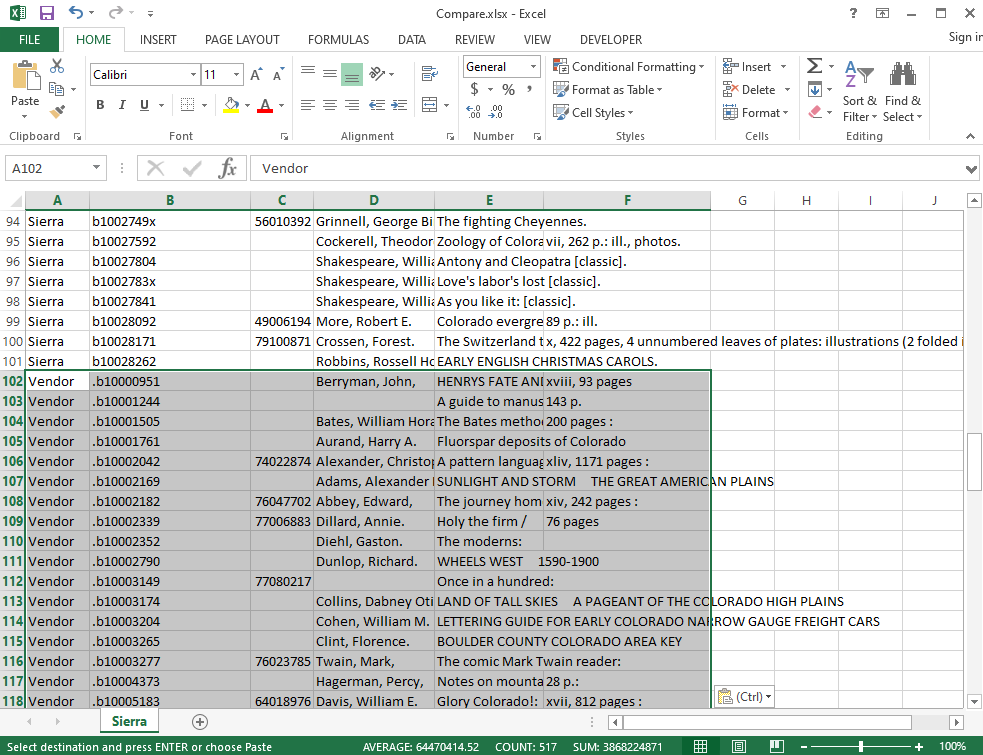...
Upload the file into Data Exchange
Load into Sierra with (4) MATCH records to create a review file
Check “Use “Use Review Files” Files” and click Load
Output Messages will say records are being attached, but nothing will really be attached or overlaid
Now go to Create Lists and select a list large enough to hold all the records in your file and click the Copy button.
This will bring up the list of files you can copy.
The file you want will be near the bottom of the list.
The name will be Load: Overlaid records for [Your File Name]
Click OK
Click Yes.
Now you have a review file of the records that the vendor load will overlay
...
Use
 to get the fields you want to compare
to get the fields you want to compare
Probably export Record number, 010, 100, 245, and 300, but you can use whatever fields you want
Change Field delimiter and Text qualifier
Set Field delimiter to Control character 9
Set Text qualifier to None
Click Browse to set where you will save the file
Save in on your computer in a folder where you are keeping files for this project
Set Files of Type to “All Files”“All Files”
Set the file extension to .tsv
Click Save
Click OK
This will create a tab separated file that you can open with Excel
...
Open the file in Excel
Insert a column and fill in the word Sierra in that column
Save as an .xlsx file
Get Vendor Records
Open MarcEdit
Open Export Tab Delimited Records under Tools menu
Choose the original file from the vendor
...
Set output file to go to your working folder
Make the file .tsv
Select the field you want to output
...
Set the Subfields you want to export and click Add Field
Choose Add all the same fields you got from Sierra in the same order
You can add more subfields if you want
Click Export
Open the new .tsv file in Excel
...
Insert a new column and fill in the word Vendor
Select all the cells and copy them
Compare the Files
Open the .xlsx file from your working folder
...
Paste in the cells from the vendor tsv
...